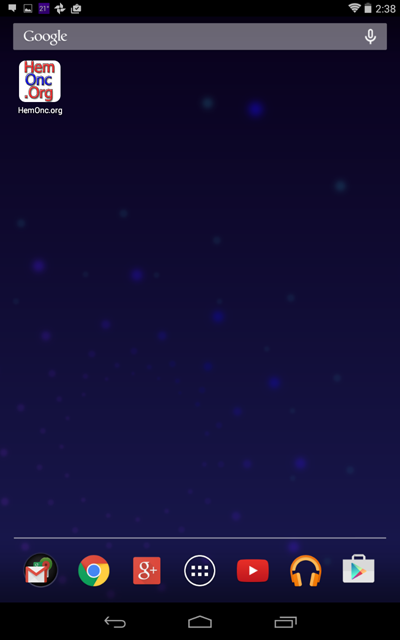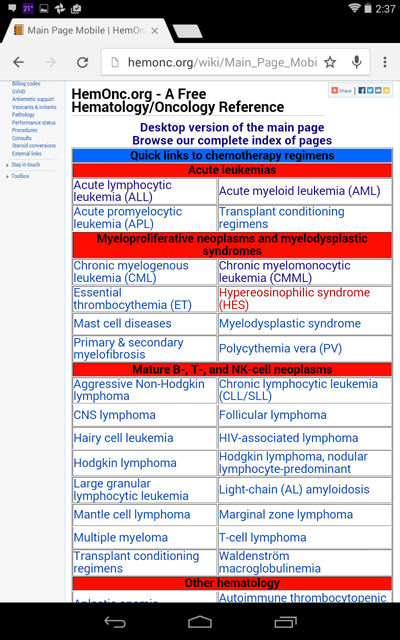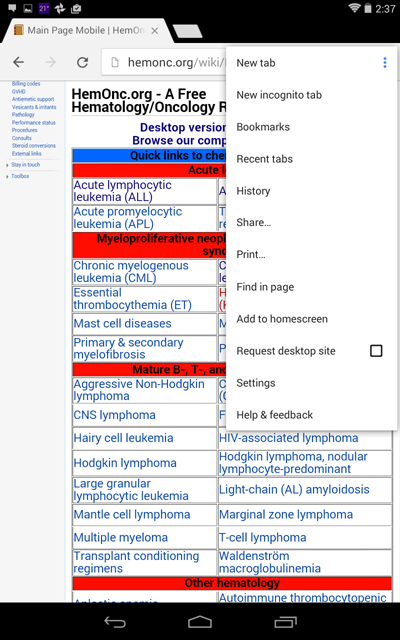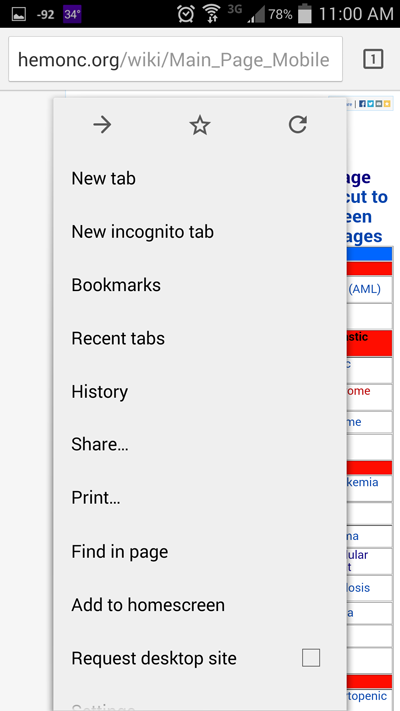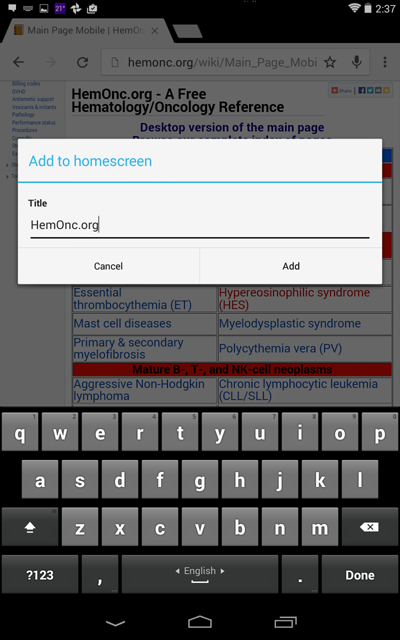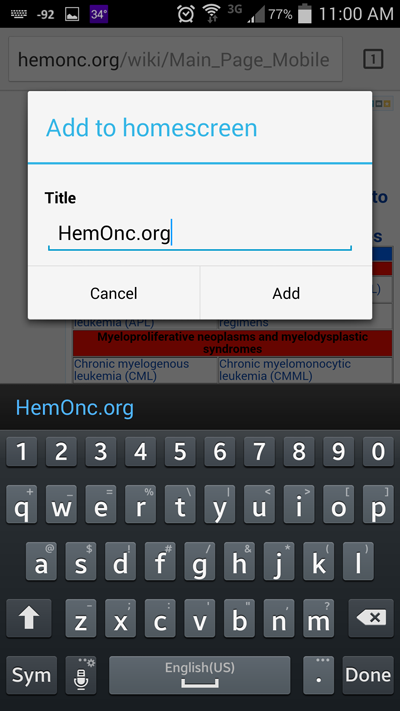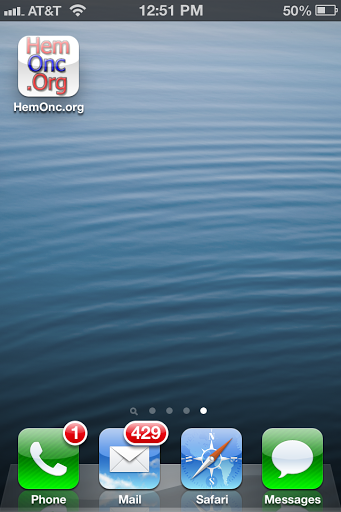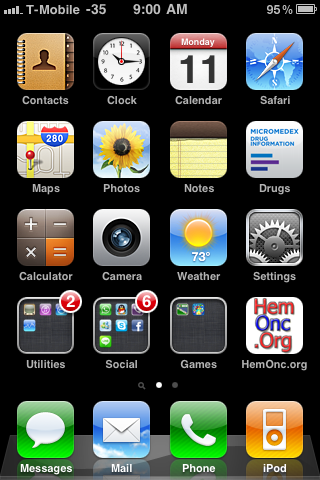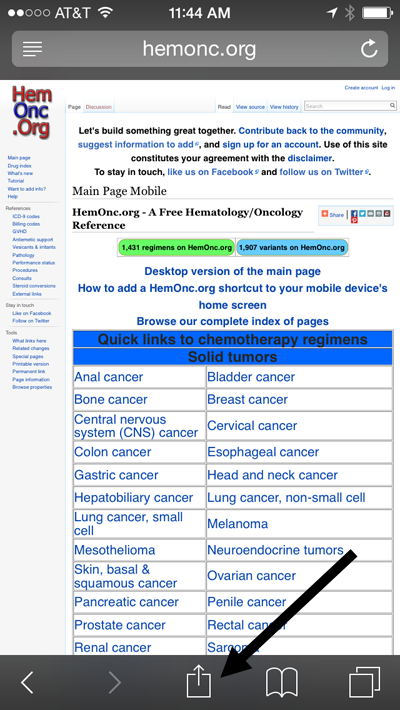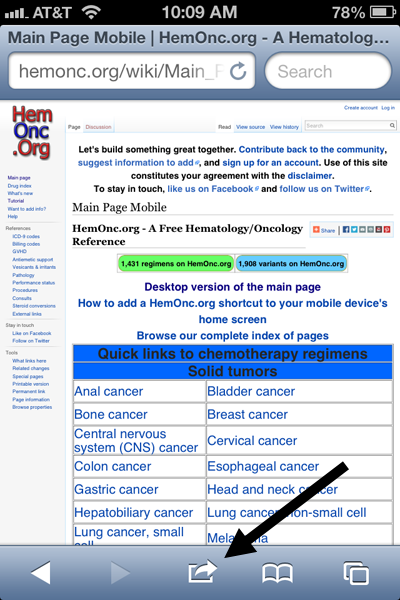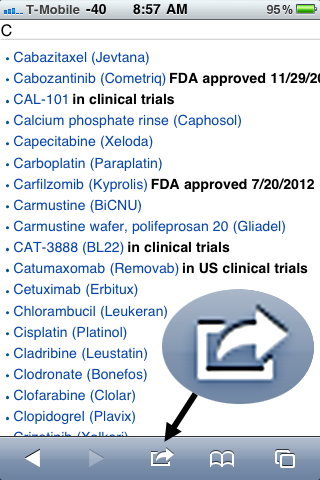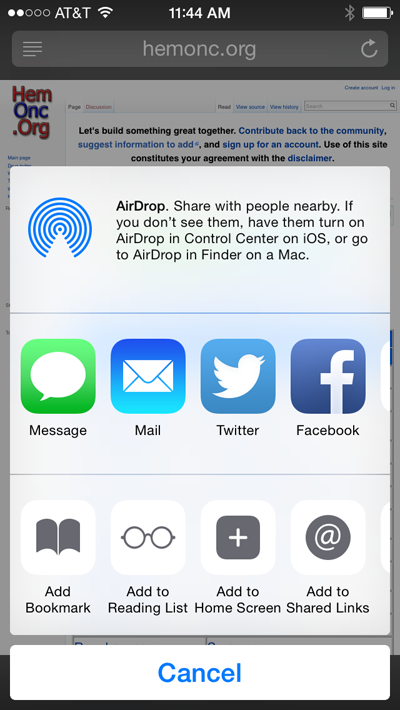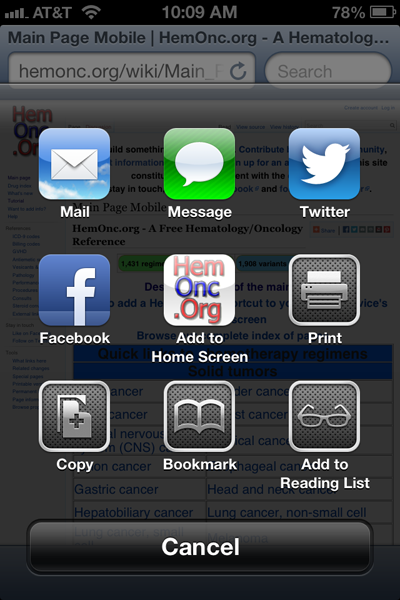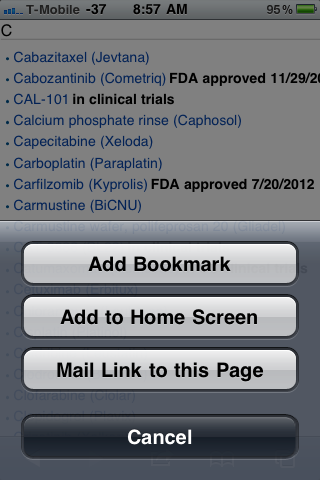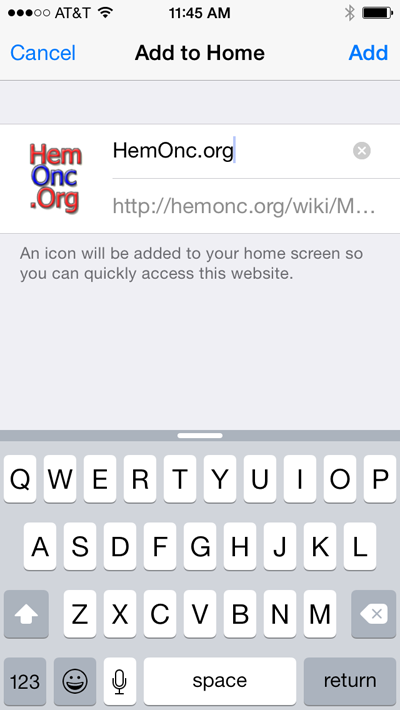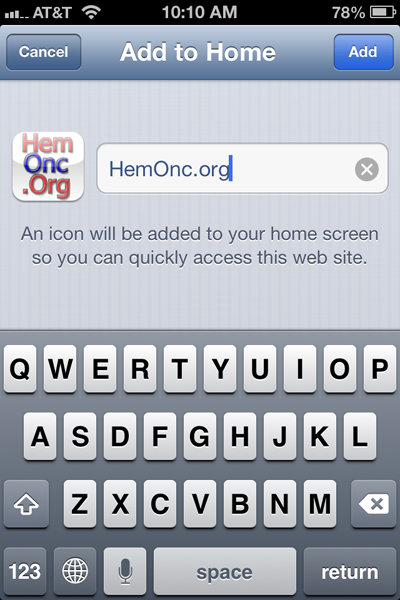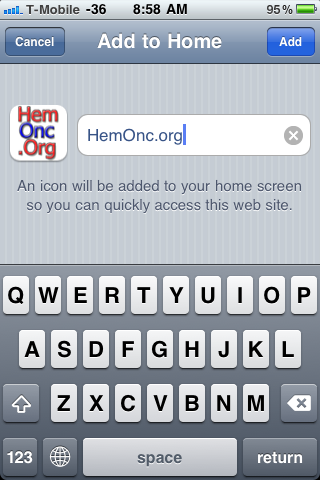How to add HemOnc.org to your home screen
The instructions on this page will show you how to add a convenient shortcut to HemOnc.org to the home screen of your mobile/tablet device. Depending on your preference, you could bookmark the mobile/tablet version of the main page, the regular main page, or any other page that you find to be the most helpful. Please select the device that you have to jump to directions describing the process.
Android
This section shows how you can add a shortcut to HemOnc.org to the home screen of your Android device. By doing this, you will be able to access the information on HemOnc.org as conveniently as possible.
Step 1
Open the mobile/tablet version of HemOnc.org's main page in your web browser.
Step 2
Tap the three dots in the upper right corner to open up the menu, and select "Add to homescreen." On devices such as ones made by Samsung (right), this menu may be accessed with the menu button and appear slightly different.
Step 3
Type in the name you'd like for this shortcut and click "Add."
Congratulations! A shortcut to HemOnc.org is now on your home screen. You can move it around by holding your finger down on it, and then drag the shortcut to whatever place you'd like on your screen.
iPhone or iPad (iOS)
This section shows how you can add a shortcut to HemOnc.org to the home screen of your iPhone or iPad. Depending on your version, the screen may look slightly different.
By doing this, you will be able to access the information on HemOnc.org as conveniently as possible.
Step 1
Open HemOnc.org in Safari or your preferred iOS/iPhone/iPad web browser, and click the middle button at the bottom of the screen:
Step 2
Click "Add to Home Screen"
Step 3
Type in the name you'd like for this shortcut and click "Add" in the upper right corner. The picture on the left may start out as a picture of the page you were on, but will change to the HemOnc.org logo within a few seconds.
Congratulations! A shortcut to HemOnc.org is now on your home screen. You can move it around by pressing down on it for several seconds until it starts shaking, and you can then drag the shortcut to whatever place you wish on your screen.